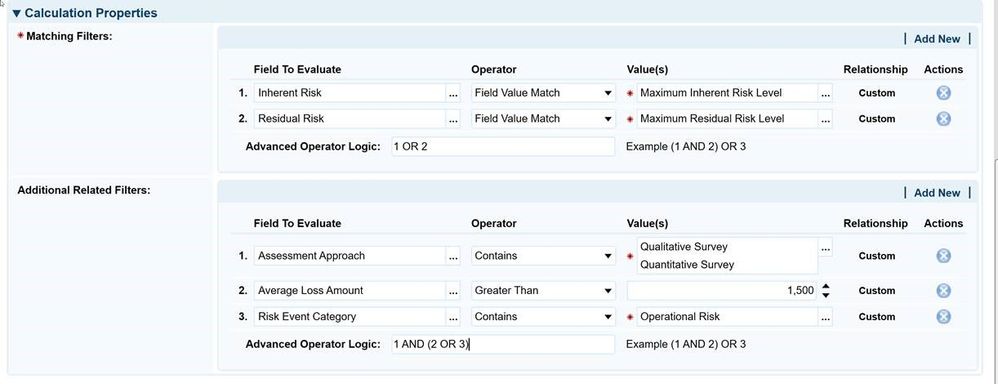Do you know that you can capture the history of changes made to records and assessments via Engage Portal with Archer Engage v1.1.0 and later?
Does this mean the History Log field captures changes made via Archer Engage?
Somewhat. If you think that answer is vague, you are right.
Let us start with the History Log field's challenges to track changes made in Engage to get a clearer picture.
First, to enable greater participation in the risk management activities within your organization, Archer Engage allows users that may not have login access to Archer Platform. In contrast, the History Log field requires Archer session information to capture change history.
Second, the Archer Engage Agent collects all records from Engage and saves them in the Archer Platform. And the Agent uses service user credentials to save changes to Archer. Hence, the History Log attributes all Engage modifications to the service user.
So, how does the system capture change history?
Simple! We gave a little external boost to the History Log field. And to make this work, you need to make a few improvements to your application in Archer:
- Create a sub-form in Archer with two fields: the Engage User id (email address) and Date.
- Map these sub-form fields in the Custom object (configured to publish records from an application or assessment).
- Publish the record.
When an Engage user submits the record, the Engage Portal will capture the information (user id and submit timestamp) in sub-form fields, which will become part of the record. Also, when the record is saved in Archer, the History log field in Archer will capture field-level changes and associate them with the service account (an Agent is used to connect to Archer). This combination of history log information and Engage user information for the user sub-form will provide the precise details of the record changes and the user who made those changes.
Ready to give it a try?
Now that you know how to enable the history log support in Engage, upgrade your Engage Portal and Engage Agent to v1.1.0 or later, and follow the step-by-step process in the Engage Users Guide to configure the Custom Object script.
Feedback?
As always, your comments, questions, and feedback are welcome. Please use the comment sections below the post to share your thoughts.