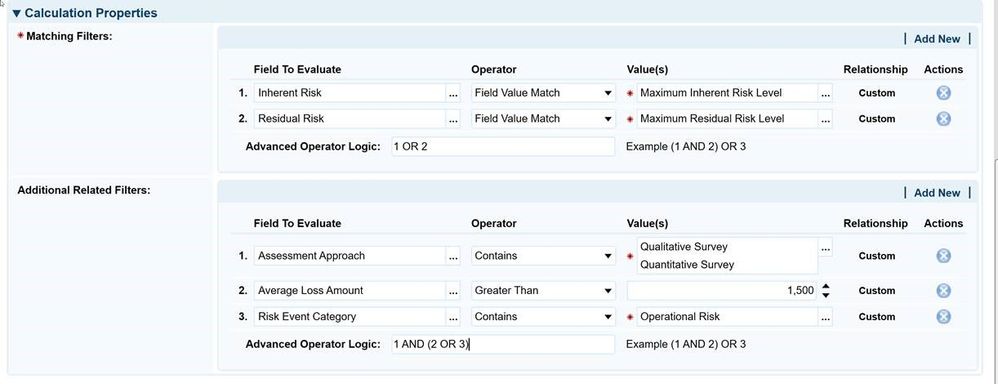We are excited to share that Archer now provides an easier method for viewing Application Builder field properties. This enhancement is available with Archer Release 6.11 Patch 1 (6.11.0.1).
Prior to this enhancement, Application Builder field properties could only be viewed in the Designer Panel by selecting a field and navigating to the Properties panel. With this enhancement in Release 6.11.0.1, Archer admins can view field properties by navigating to the maximized Objects panel in the Designer Panel and click on a hyperlinked field. If changes are made to the field properties within the maximized panel, the floating Save and Discard buttons appear.
When managing field properties, you can view Application Builder field properties in two different ways.
- From the menu bar, click
 > Application Builder > Applications.
> Application Builder > Applications.
- Select the application or questionnaire in which you want to view field properties.
- In the Layout tab, in the Objects panel, do one of the following:
- Select a field and navigate to the Properties panel.
- Click
 to maximize the Objects panel. In the Name column, click a field name to open maximized view of the Properties panel for that field.
to maximize the Objects panel. In the Name column, click a field name to open maximized view of the Properties panel for that field.
The documentation for this Application Builder enhancement will be available with the next major Archer release currently planned for August and is not currently available in the Release 6.11 Help system.
To learn more about the new Application Builder capability, please review the video below.