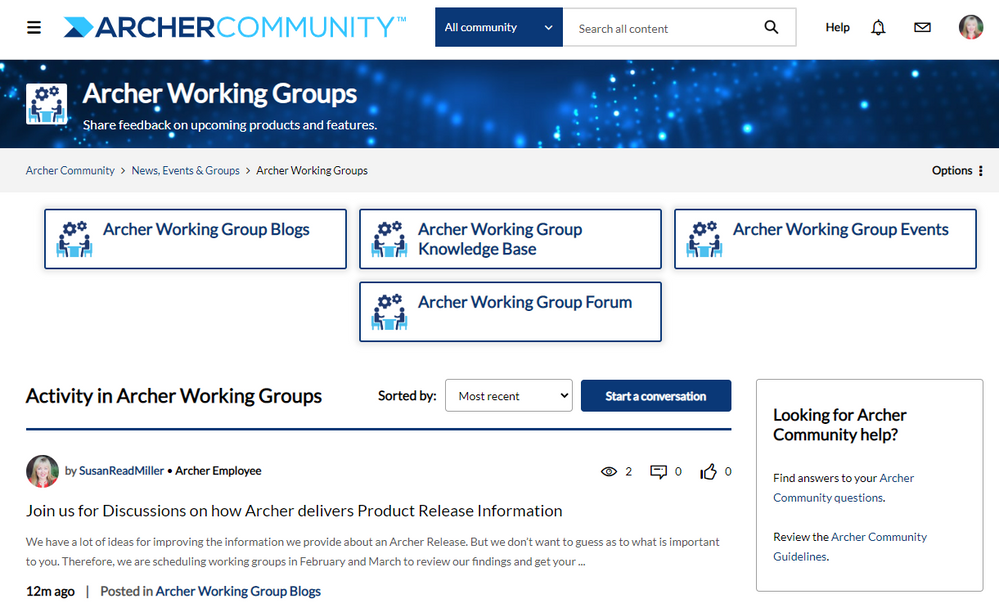New Users
The following steps provide instructions regarding the creation of a new account for the Archer Community.
Please note the following:
- Unfortunately, Archer Community does not allow registration with public email service providers such as Gmail or Outlook. To register, users must create an account using their company’s email domain. Accounts registered with free email providers cannot be used to sign into the Archer Community.
- We require users to register with their business email due to our Case Portal integration with our Case Management Portal.
- While you are able to sign up for an Archer Cloud ID using free email providers such as AOL, Google or Yahoo and then use this account to access other Archer Cloud services; Email accounts registered with free email providers are *NOT* able to be used to sign into the ArcherCommunity. Please see the Archer Community Guidelines here: Archer Community Guidelines - Archer Community - 680985 (archerirm.community)
- Each Archer system uses your business email address as your unique identifier. As all of these systems - including the Archer Community, the Archer Case Management Portal, myArcher, and the Archer Exchange - are tightly coupled to your Company information, changing your existing business email / identification to match across all of these systems is not possible at this time. If you leave your current company to join a new Archer client or partnering organization, you will need to create a brand new user account that is tied to your new company's information.
Please complete the registration process by clicking on the Profile icon at the top right of the navigation bar:
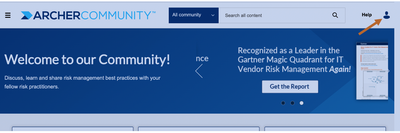
You will be directed to the Archer Cloud sign in page. At the bottom of the page, click on the Sign Up link to begin the registration process:
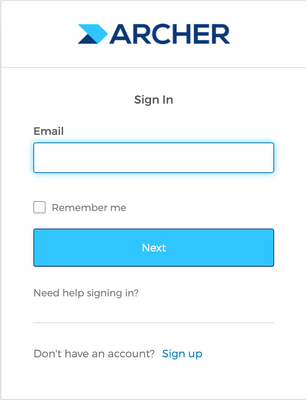
If you have followed these steps and continue to experience issues with the Archer Community, contact us at community.support@archerirm.com.
Note: for Archer product support, contact Technical Support here: General Support Information - Archer Community (archerirm.community).
Existing Users > Reset Password
Navigate to the following site: https://id.archerirm.cloud.
Click "Need Help Signing In?" and then click on "Forgot Password?"
After clicking "Forgot Password?", you will be instructed to enter your email address:

You will then receive a password reset email from 'ArcherCloudId@archerirm.com'.
Note: This email inbox is not monitored.
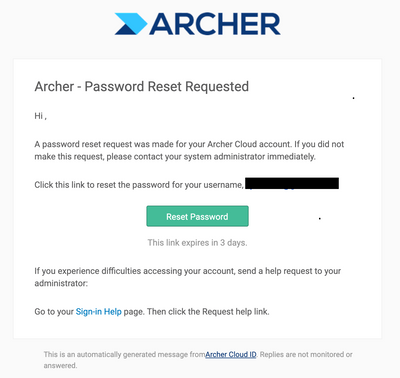
Please make sure to check your spam or junk folder. If you haven’t received the email, contact your IT department to add the following to your list of trusted email domains:
- archerirm.com
- archerirm.cloud
When you reach this Archer Cloud page, click on the Archer Community box (last tile on the right) to be fully registered.
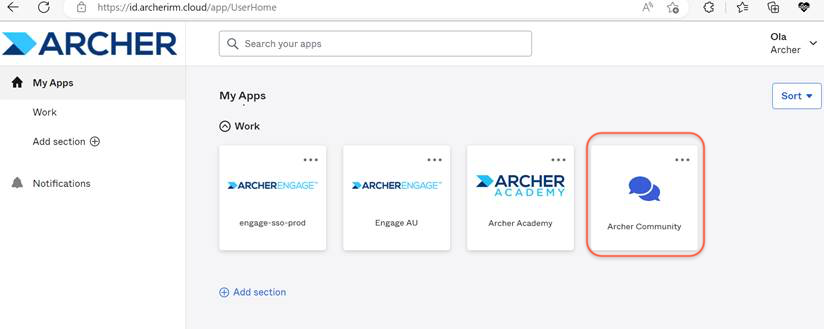
Account activation, multi-factor authentication, as well as password reset emails are sent from this email. It is therefore important that you can receive this email and complete the account set up process to actively participate in the Archer Community.
In order to ensure the security of our customers and community, the Archer team is restricted from setting a new password for you or sending passwords via email.
In some cases your account may not yet exist in the Archer Cloud ID system. This may prevent you from receiving a password-reset email. In this scenario, please attempt to sign-up as a new user at: https://id.archerirm.cloud (see instructions below) then let us know if you would like your email address attached to a historical Archer Community username.